Android 14 blocks Pebble installation
Android 14 introduced new restrictions around SDK target version for apps you can install. Because the Pebble app is no longer actively maintained, some phones will refuse to install it.
You may see an error upon trying to install the apk which says “App can’t be installed”.
In this guide we’ll use ADB to bypass this.
Install ADB
If you don’t already have it setup, install Android Debug Bridge using the instructions linked here
Download the the Pebble APK
On your PC, download the Pebble APK from the following link:
Save the file to your PC.
Connect ADB to your phone
Connect your phone to your computer with a cable, and ensure you have debugging enabled in developer settings:
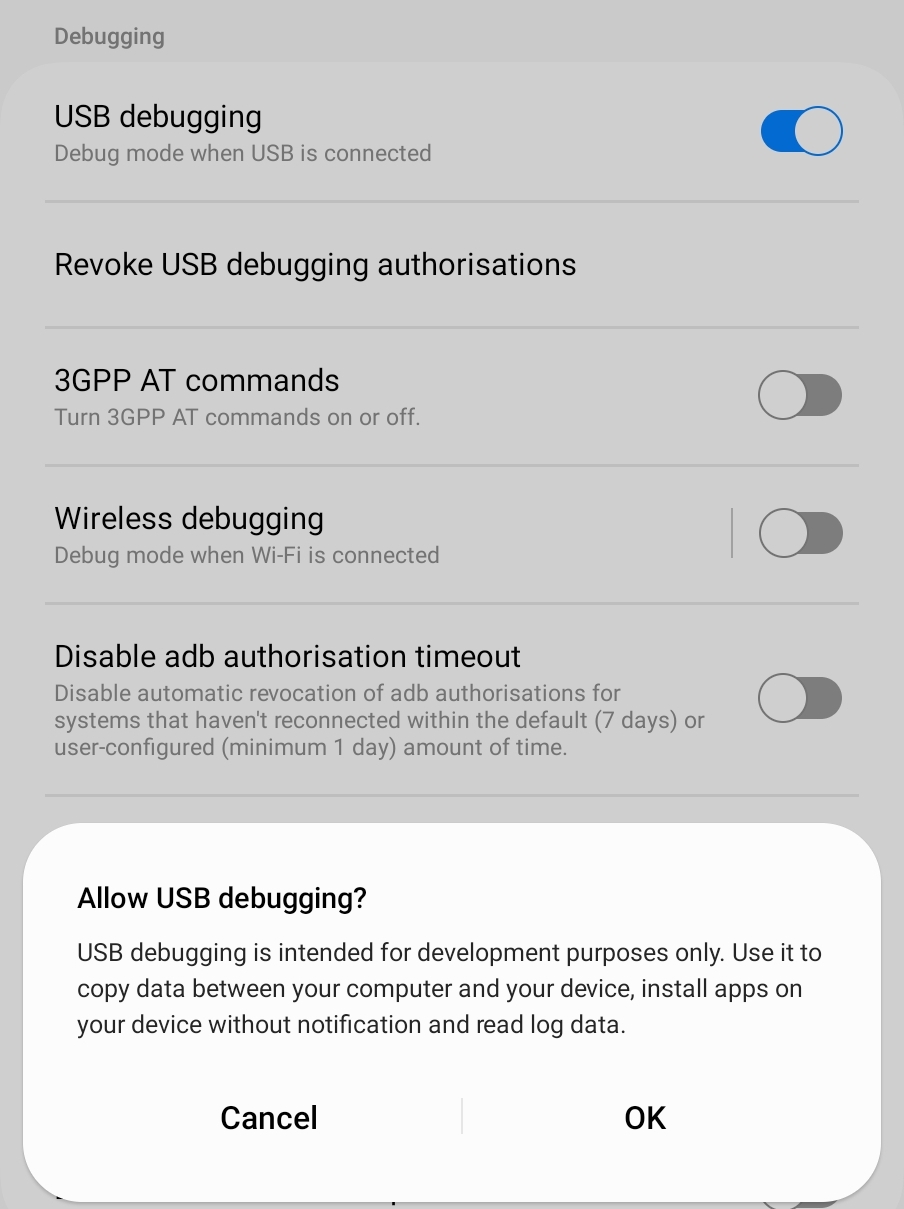
If you don’t see the developer options menu in settings, first follow these instructions, then enable debugging.
On your computer run adb devices in a terminal. If you see a prompt on your phone like the one below, accept it.
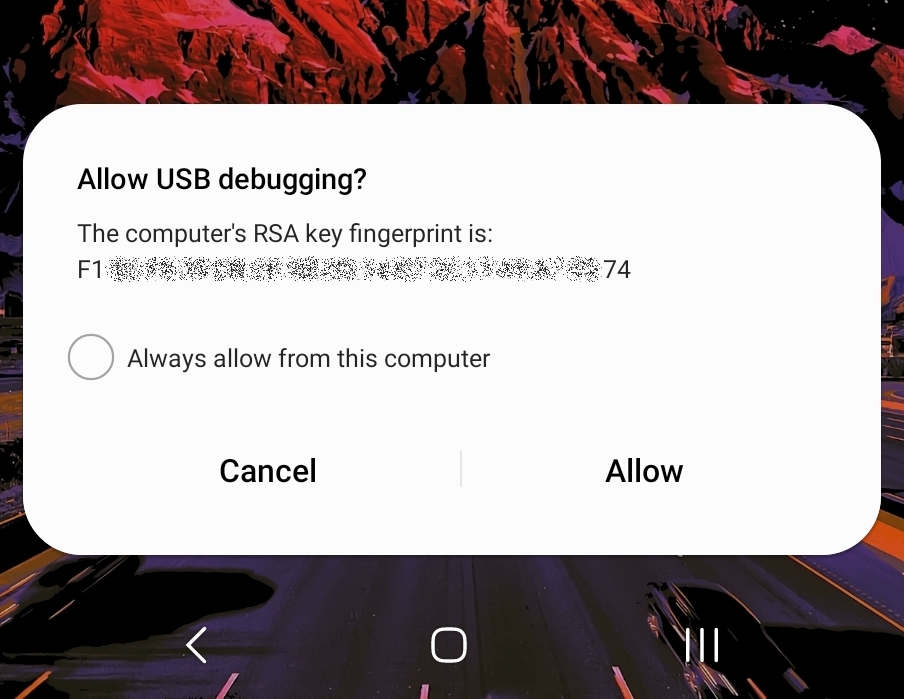
Install the app
Now run adb install --bypass-low-target-sdk-block pebble-4.4.3.apk on your computer. This will install the Pebble app onto your phone.
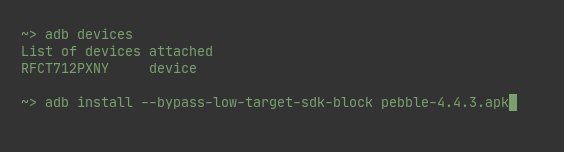
Make sure the Pebble APK is in the same folder you’re running your terminal in.
The Pebble app is now installed on your phone!
Run through the watch setup
Now you have the app freshly installed, continue the main Android setup from step 5.