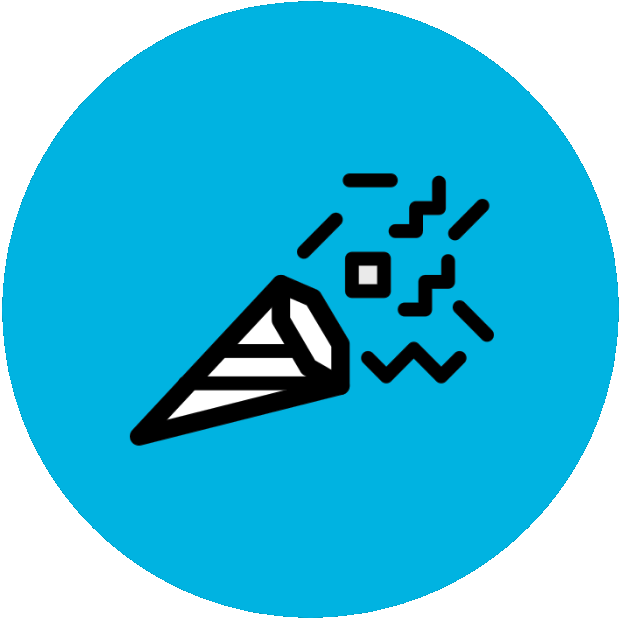Android app
The Pebble app was removed from the Google Play Store due to SMS issues (Read about it here.)
If you do not have the Pebble app installed, don’t worry, keep following the guide!
If you already have the Pebble app installed but not set up, skip to Step #4.
Select your Android version
The instructions are slightly different depending on the version of Android your phone is running.
To find your OS version, go to Settings -> About Phone -> Software and look for “Android Version”
If you are running Android 13 or earlier, press ‘Next Step’ below.
If you are running Android 14 or newer, click here.
Download the Pebble APK
On your Android device, download the Pebble APK from the following link:
Install the APK
Once you’ve downloaded the .apk file, open it on your phone by selecting it, then selecting Install:
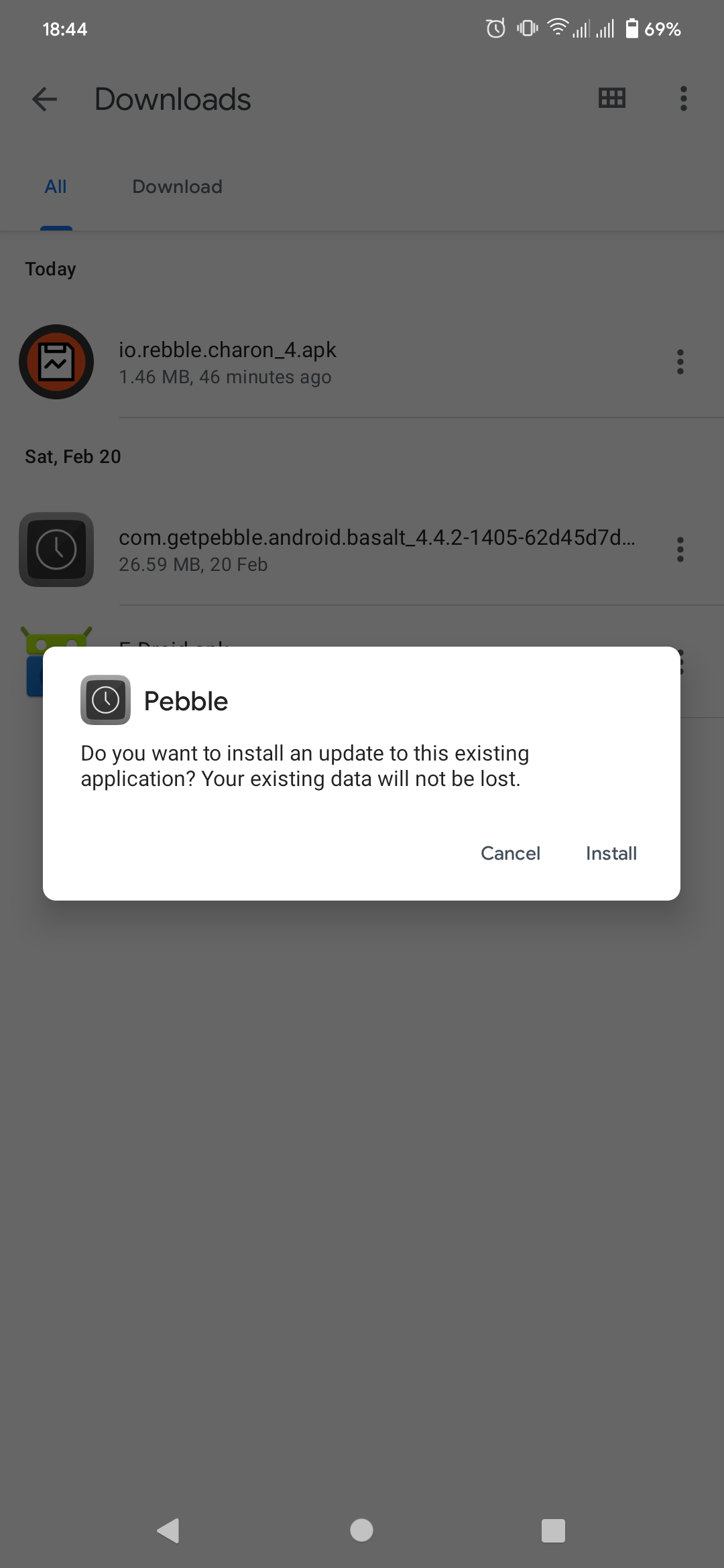
You might be prompted with the following screen:
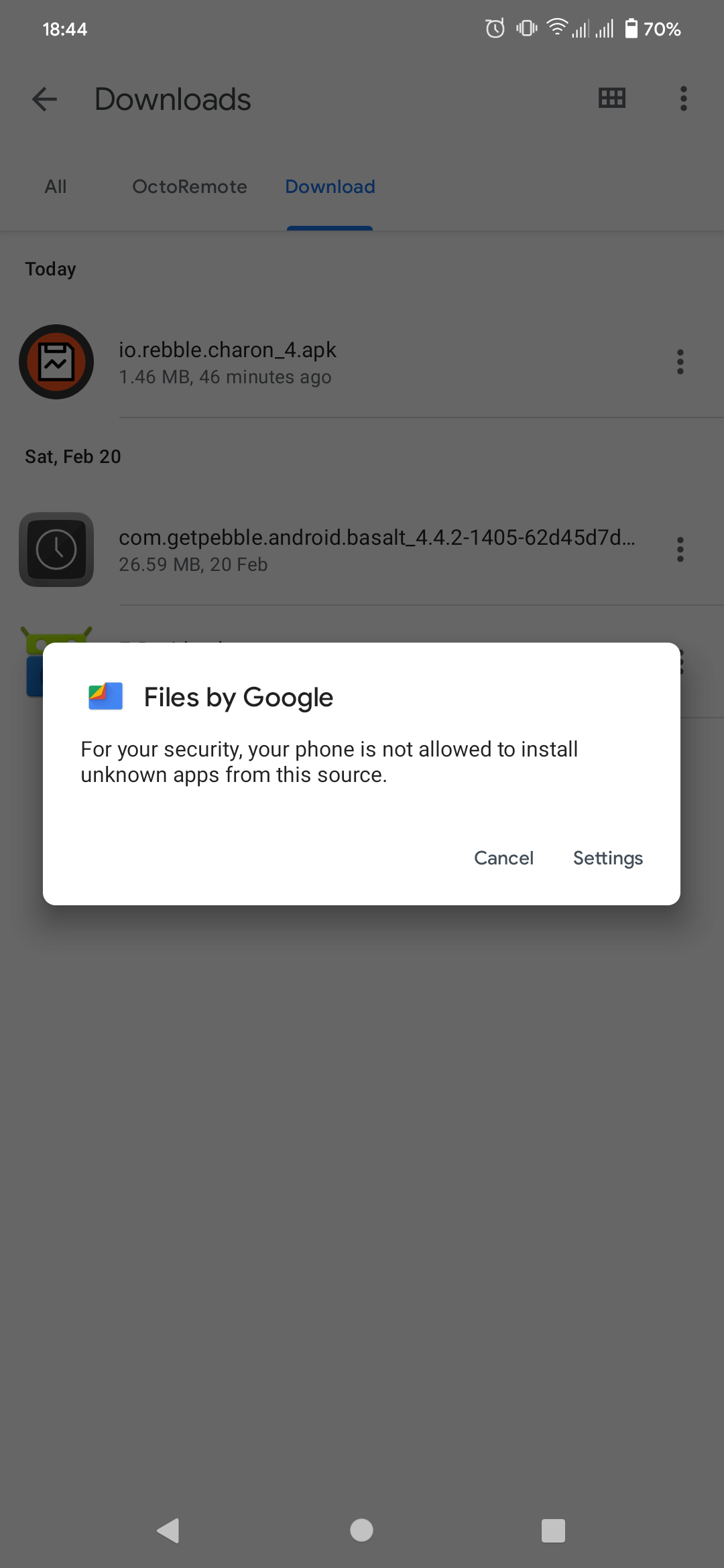
If so, click through to Settings and select “Allow from this source” to enable installation of apps from unknown sources for your preferred file manager.
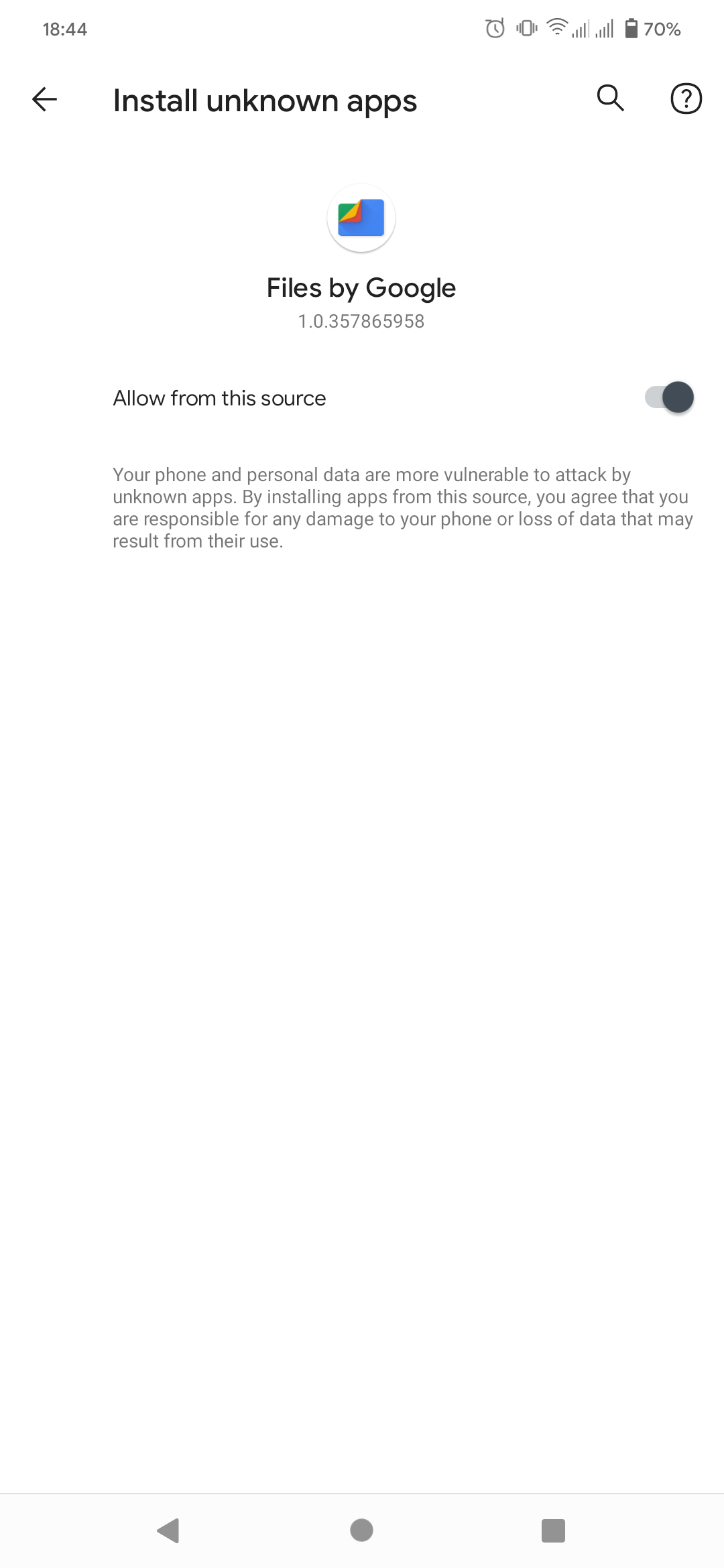
This will allow the official Pebble app to be sideloaded. You can revert this setting when the Pebble app is installed if you’d like!
Grant access to restricted settings
If you are on Android 8 or newer:
- Go to Settings > Apps > Pebble
- Tap the top left button (should be three dots)
- Tap on “Restricted Settings” (or something similar)
- Allow the Pebble app to have all permissions
If you are running Android 7 or earlier:
- Once you’ve downloaded the .apk file, open Settings.
- Tap “Lock screen and Security,” or “Security.”
- Tap “Allow installation from unknown sources,” “Unknown sources,” or a similar option. Then, read the prompt and tap ‘Ok’.
- Go back to the downloaded Pebble APK file in your file manager, and proceed with the installation.
For more information, please check this Google Help page
Open the Pebble app
You will be greeted by the Pebble Account page. Simply tap ‘SKIP LOGIN’ twice to continue.
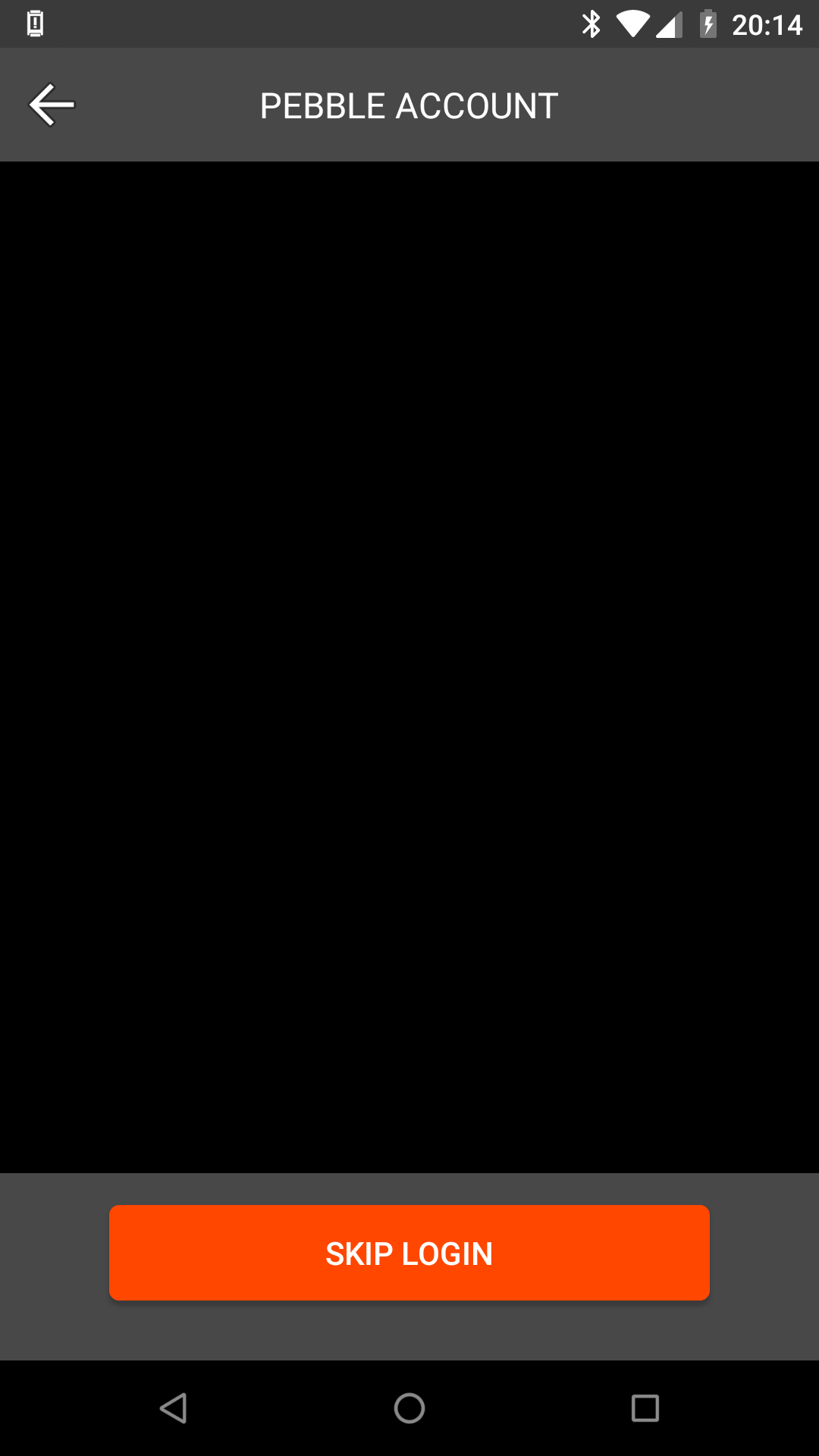
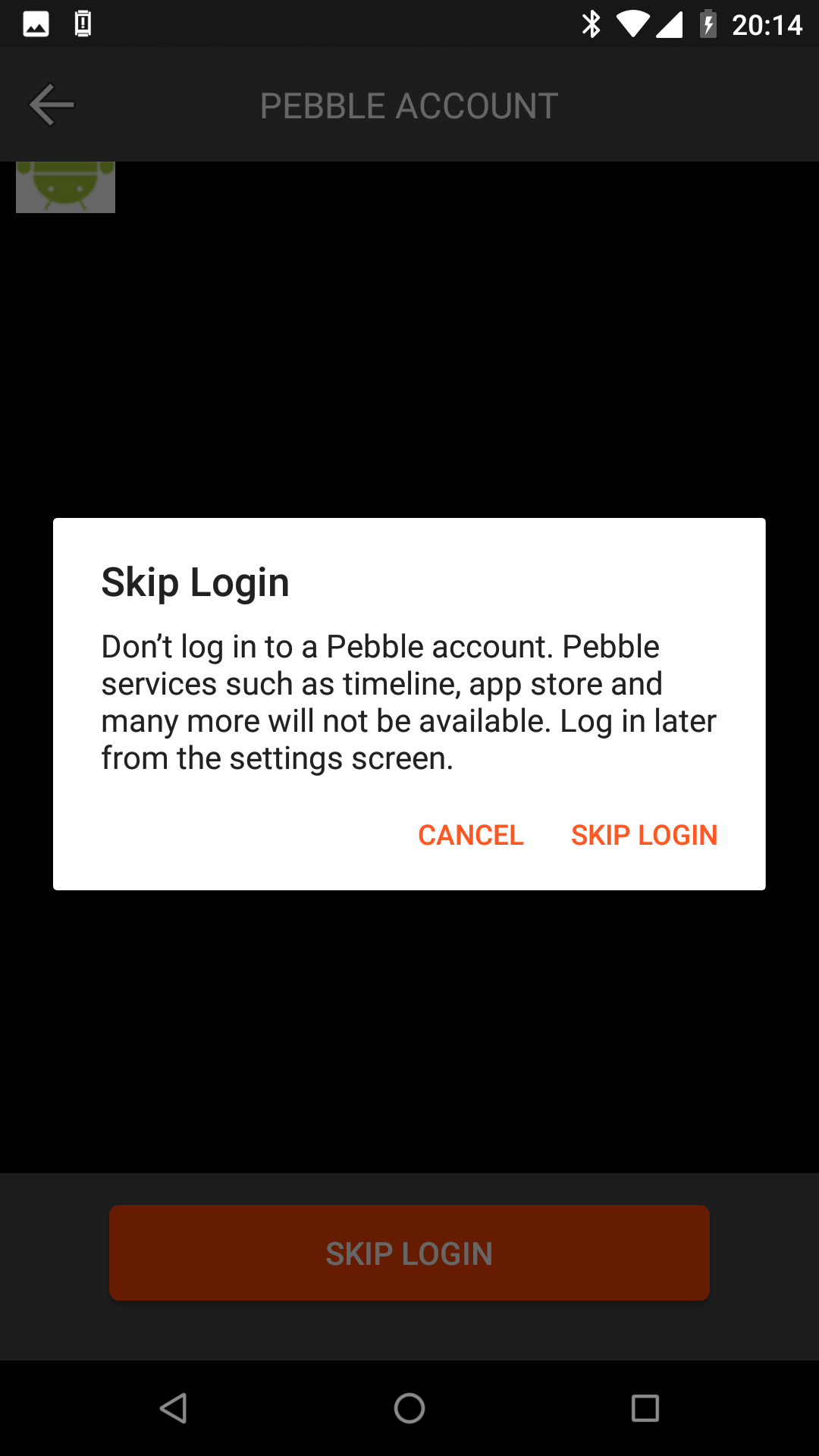
Choose the type of Pebble you have
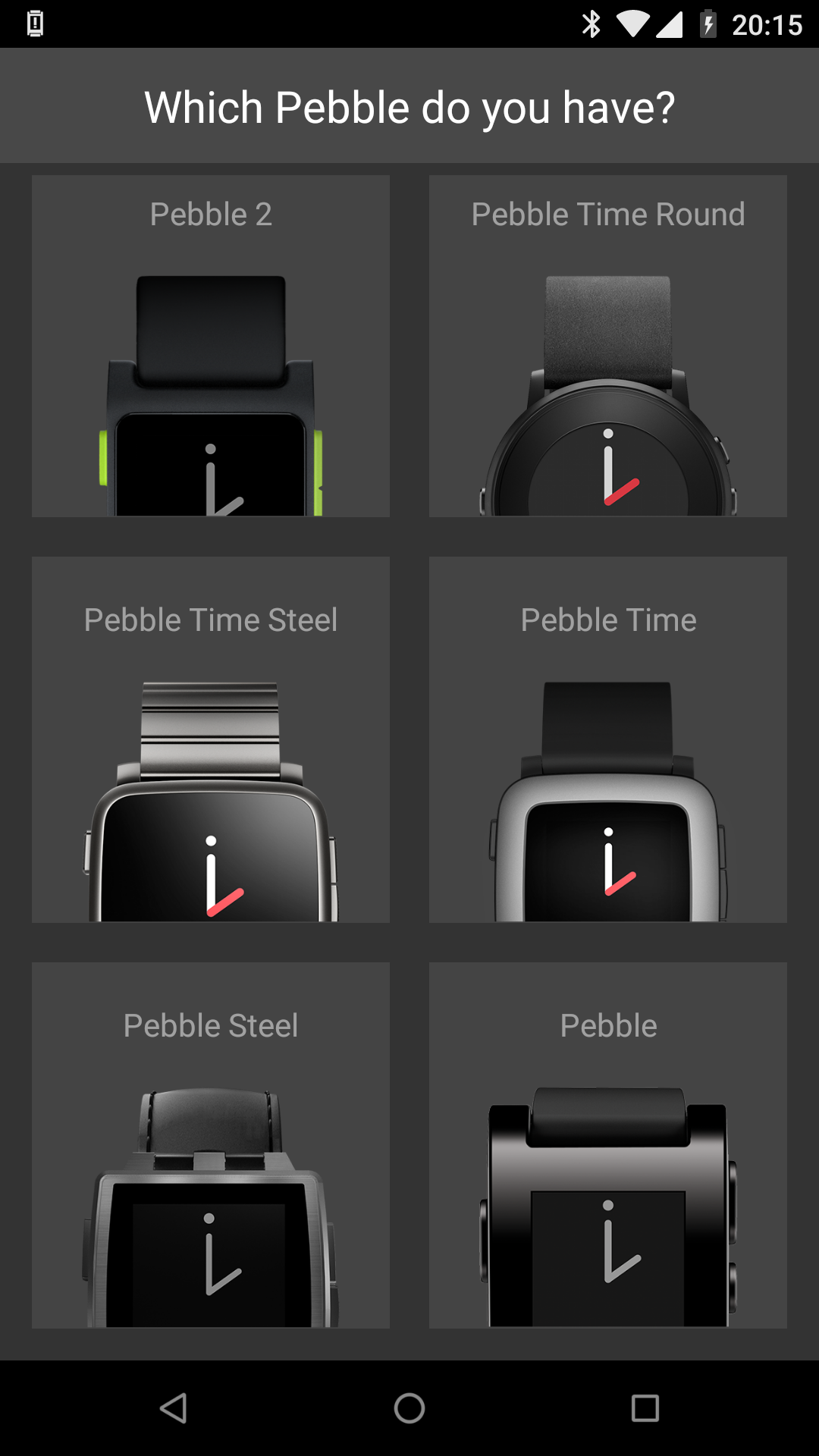
Pair your watch
The app starts looking for nearby Pebbles. It should shortly see your Pebble as “Pebble xxxx”, which can be also seen on the Pebble, so you can confirm that the phone is seeing the right watch. Tap it.
If your phone does not see the Pebble, try these steps:
- Turn on Airplane mode on your phone
- Turn on Location (this is how Pebble looks for nearby Bluetooth devices)
- Turn on Bluetooth
- Pair the Pebble through the Pebble app. (Make sure to turn off Airplane Mode afterwards!)
If that still doesn’t work, please contact us on Discord!
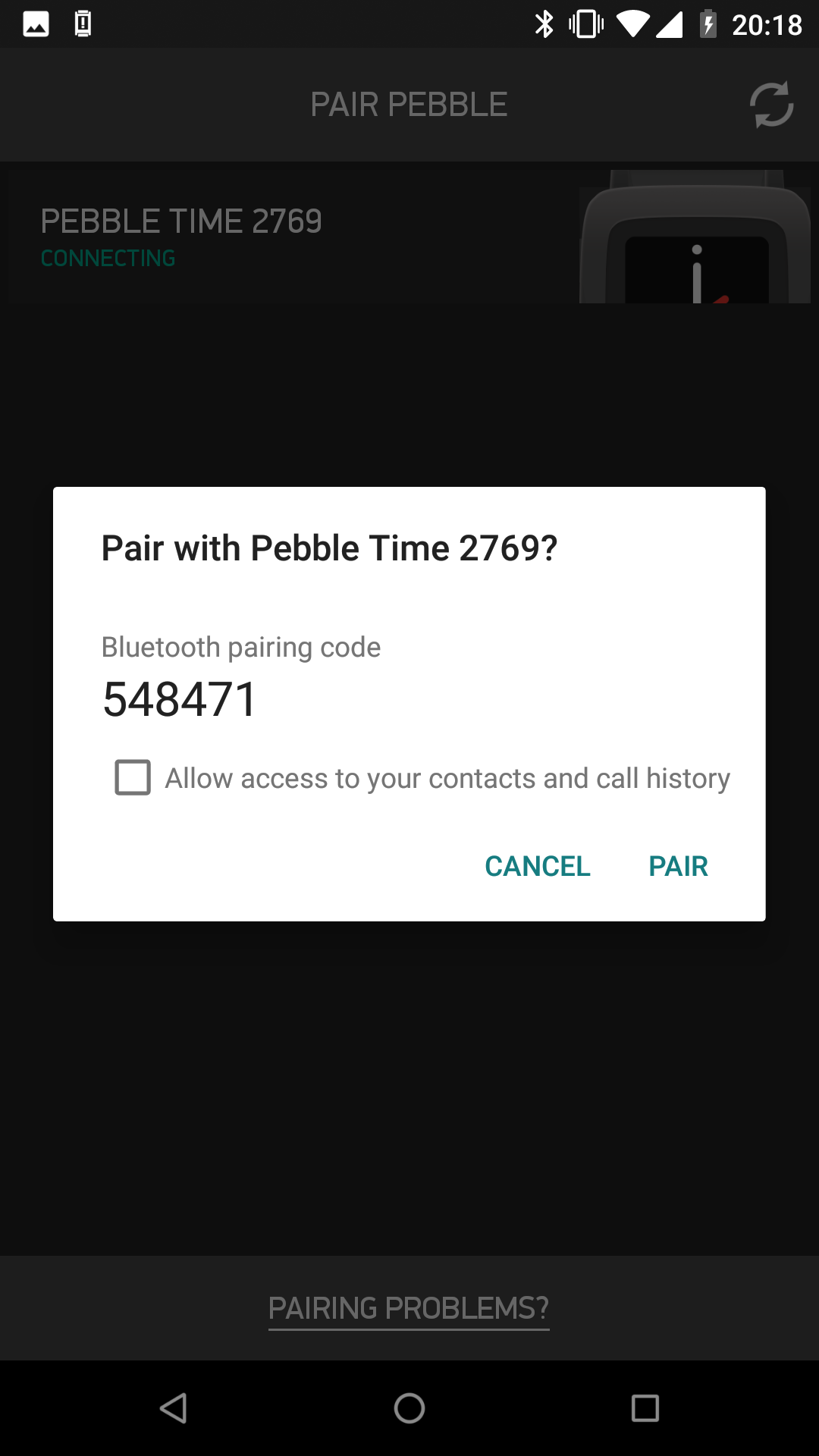
Run through the watch setup
Run through the Pebble setup screens. Make sure you allow notification access:
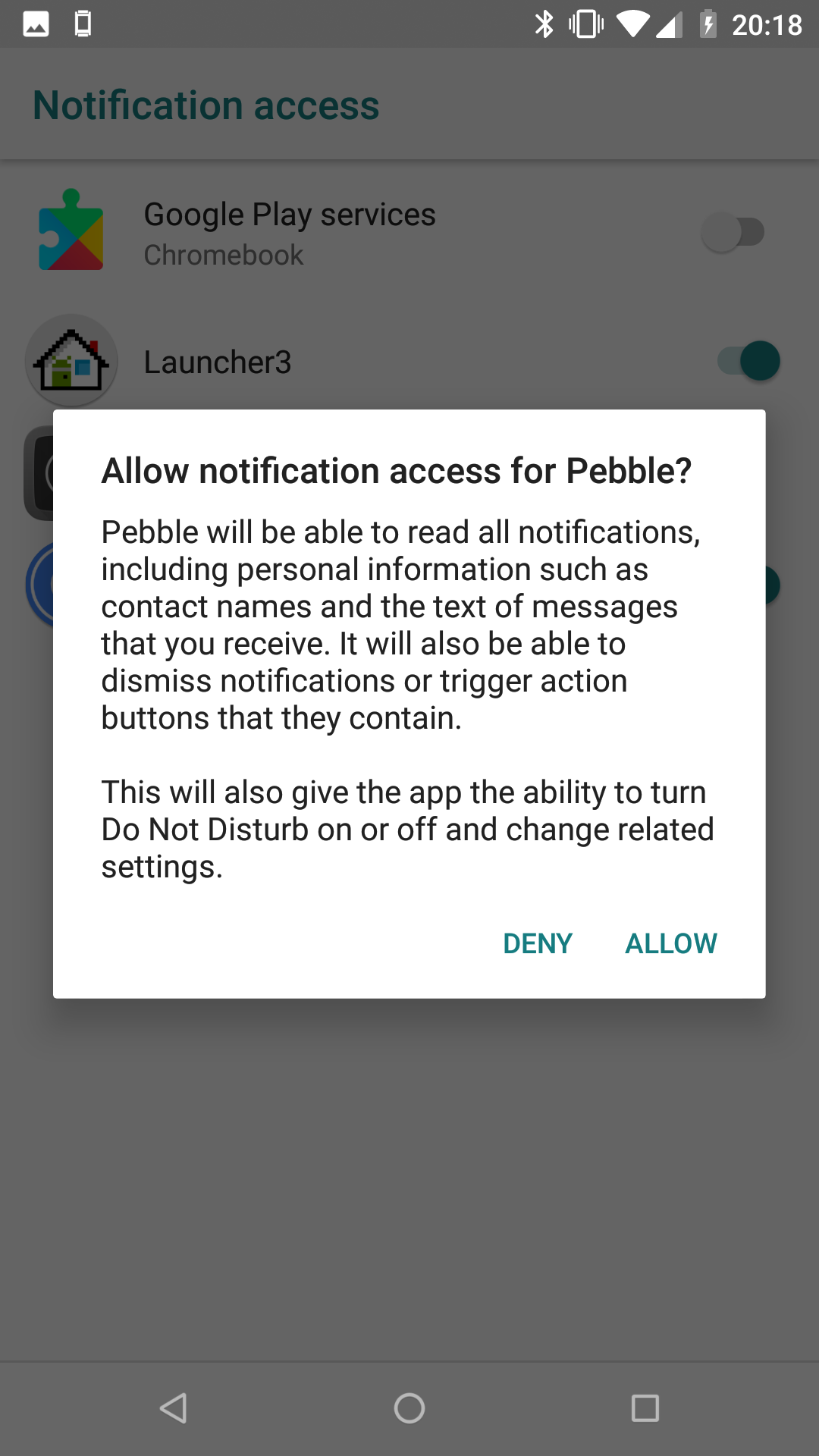
Please note you might have to enable restricted settings on Android 13+
Complete the Pebble pairing
Once you get to this screen, you’ve successfully connected your Pebble!
All that’s left to do now is to connect it to Rebble Web Services.
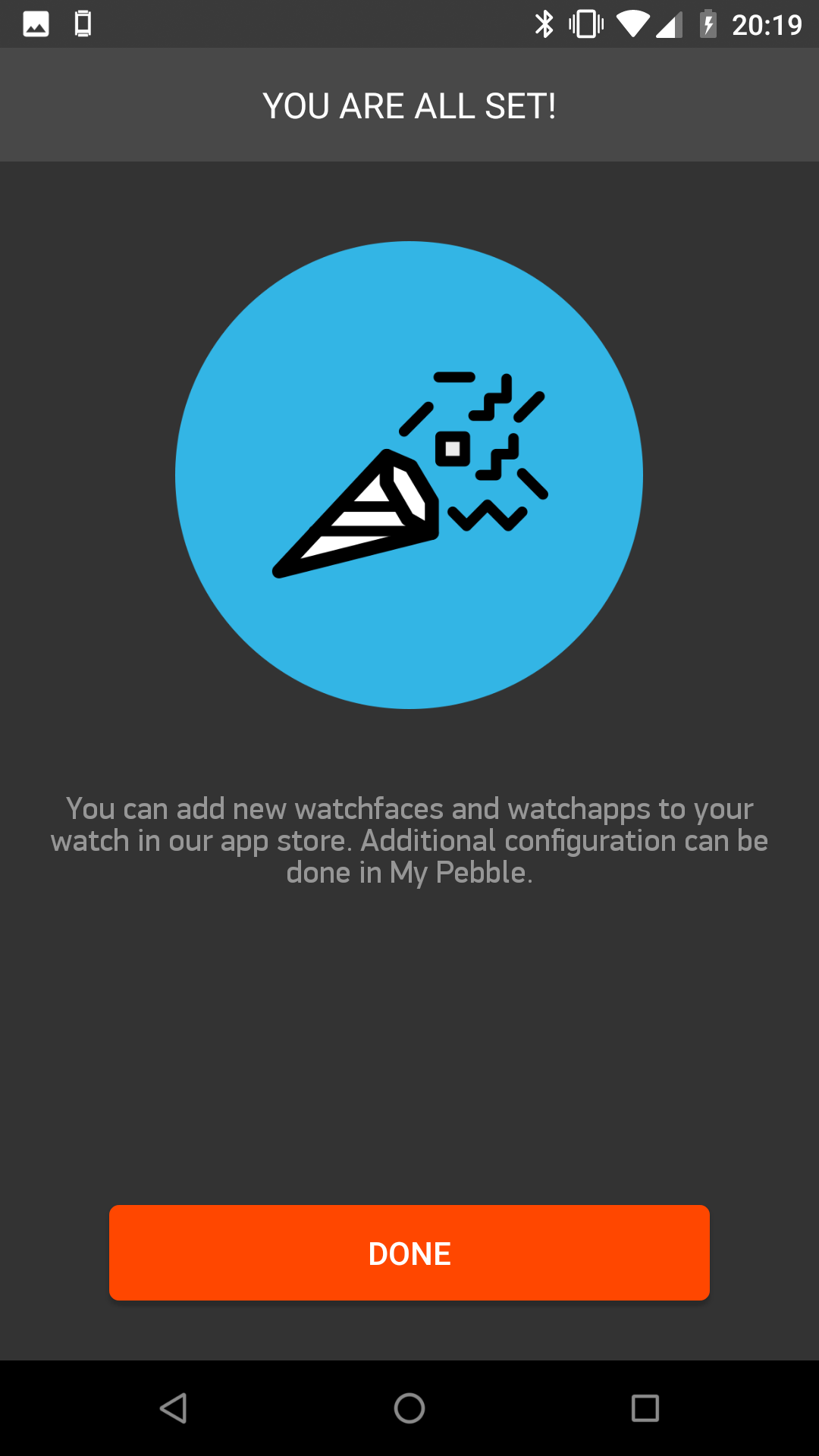
Visit boot.rebble.io
The boot process, or ‘running boot’, is the process in which you tell the Pebble app to use Rebble servers instead of the defunct Pebble servers.
On your phone, open a decent browser (like Chrome or Firefox), and go to boot.rebble.io
If you are not already logged in, you will be greeted with a number of ways to sign in.
Choose one and sign in.
Remember your sign in credentials!
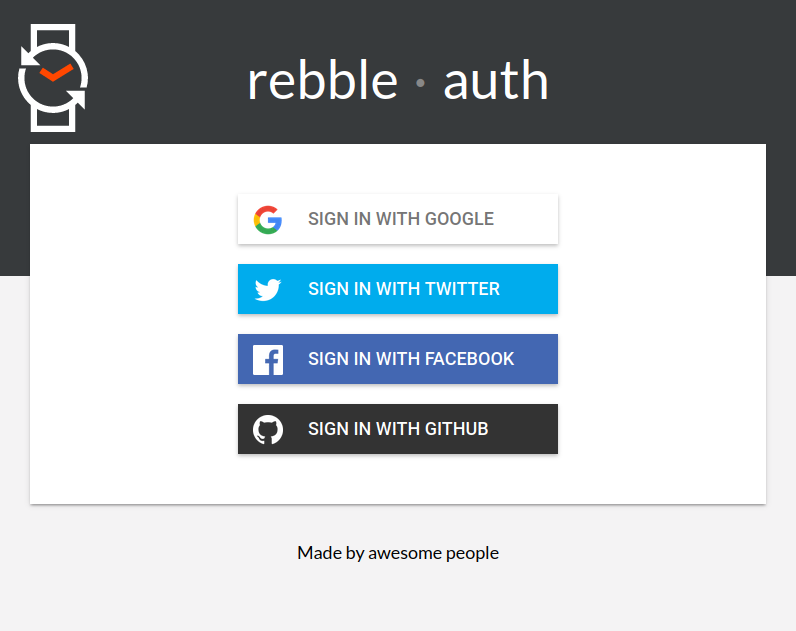
Press ‘Switch to Rebble’
You should now be seeing a page titled “Here we go!”
Read the page, then tap the Switch to Rebble button at the bottom of the page.
If you get a prompt about “Open with Pebble”, press ‘Okay’.
The Pebble app will then open.
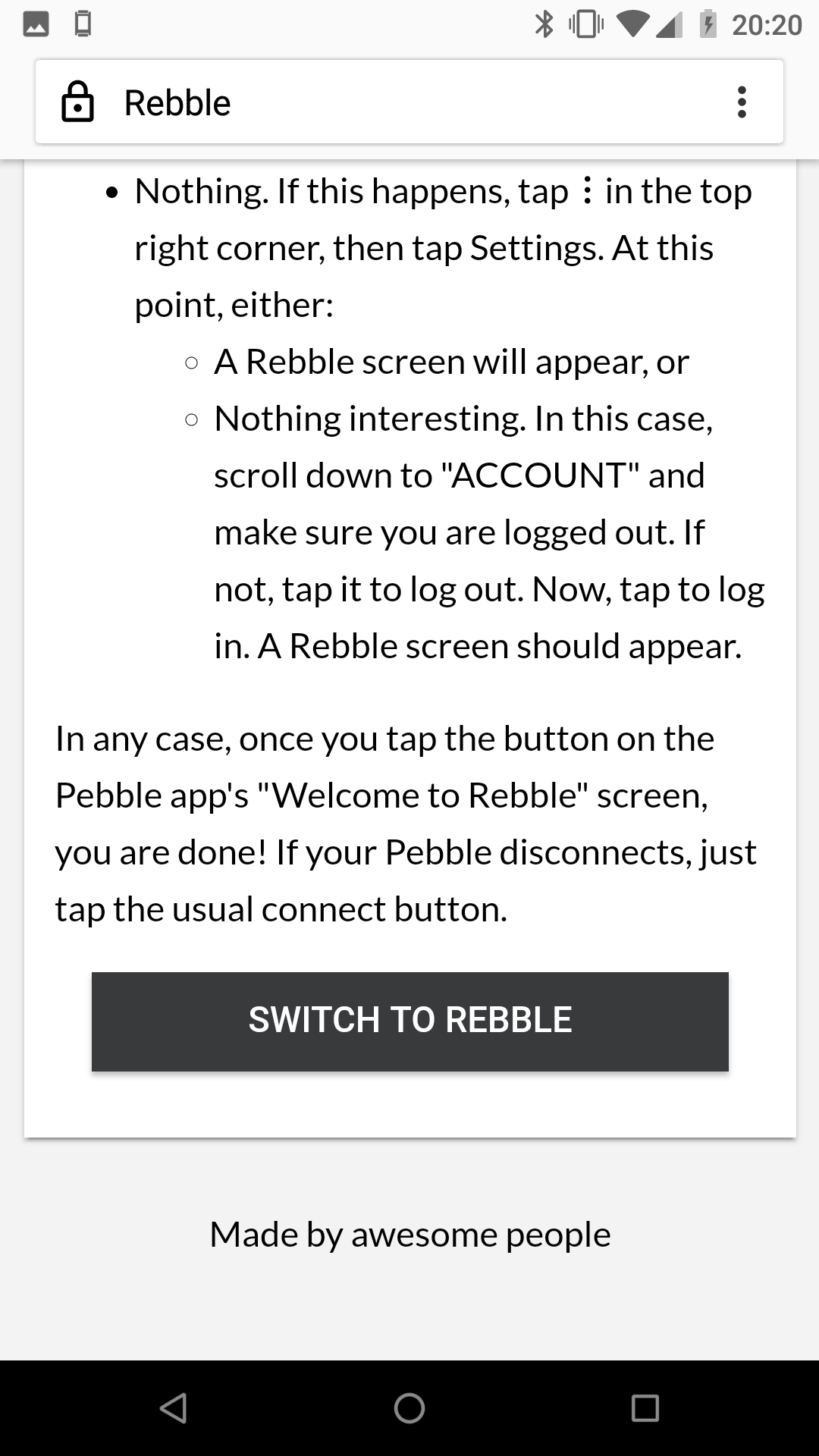
All done!
If you get back to the Pebble app and don’t see that screen (e.g. you see the login screen again), go back to the browser and press Switch to Rebble again.
Press the “It’s Rebble time!” button.
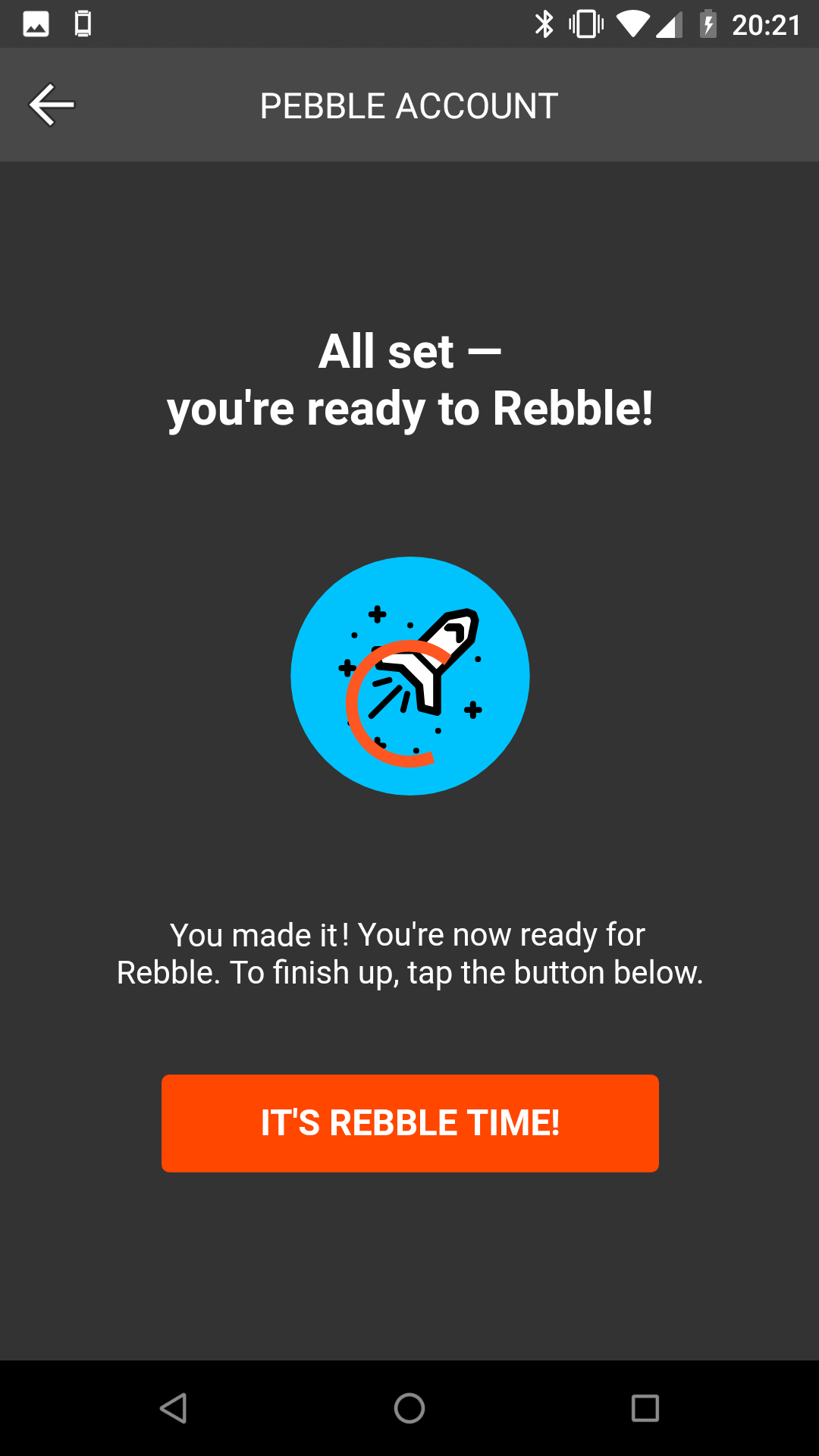
What’s next?
Congratulations! Now what can you do with your Pebble?
Tap the big “+” in the lower right corner to find and install watchfaces you like from the Rebble appstore.
If you want to use dictation, get weather pins in your Timeline, and have a faster Timeline sync period (and generally support the people who make Rebble possible), consider a Rebble subscription.
If you have any other questions, contact us on Discord!
Welcome to Rebble!